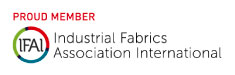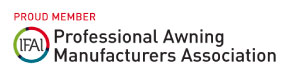In an age of Smart Home Technology, Spettmann has you covered. We have developed an innovative Smart-Shade App for controlling your shade devices. Using Bluetooth® through your Apple and Android devices as well as voice control such as Siri, Google Home and Alexa the Smart-Shade will add a new level of ease to control your shade for comfort and enjoyment. One great benefit of our Smart-Shade app is energy efficiency. With the ability to operate your shades from almost anywhere in the world, you now can control the temperature inside your home or office with a few clicks via the app. By adjusting the amount of sunlight entering windows and/or patio doors, you can help protect your interior furniture and accessories as well as outdoor patio furniture.
There are many features that come with our Smart-Shade app that can make life a little more relaxing. Such as:
- Display indoor and outdoor temperatures.
- Operate your shade(s) from almost anywhere around the world.
- Ability to select one or sync multiple shades to operate in conjunction to one another.
- Label each shade/channel to easily identify.
- With our Wi-Fi hub, the range of operation is virtually limitless.
- Pop-up notification warning user of potentially hazardous weather conditions and to advise user to secure any open shade(s).
- Pop-up notification alerting all users registered to the account that the shade has been activated via Bluetooth or Wi-Fi.
- Control our new RGB multi-colored lights. Adjust the multiple flashing, fading, brightness and speed options.
- Connect music from your smart device to our new awning smart speaker system. It can turn on the speakers when you approach the range area and will start playing music
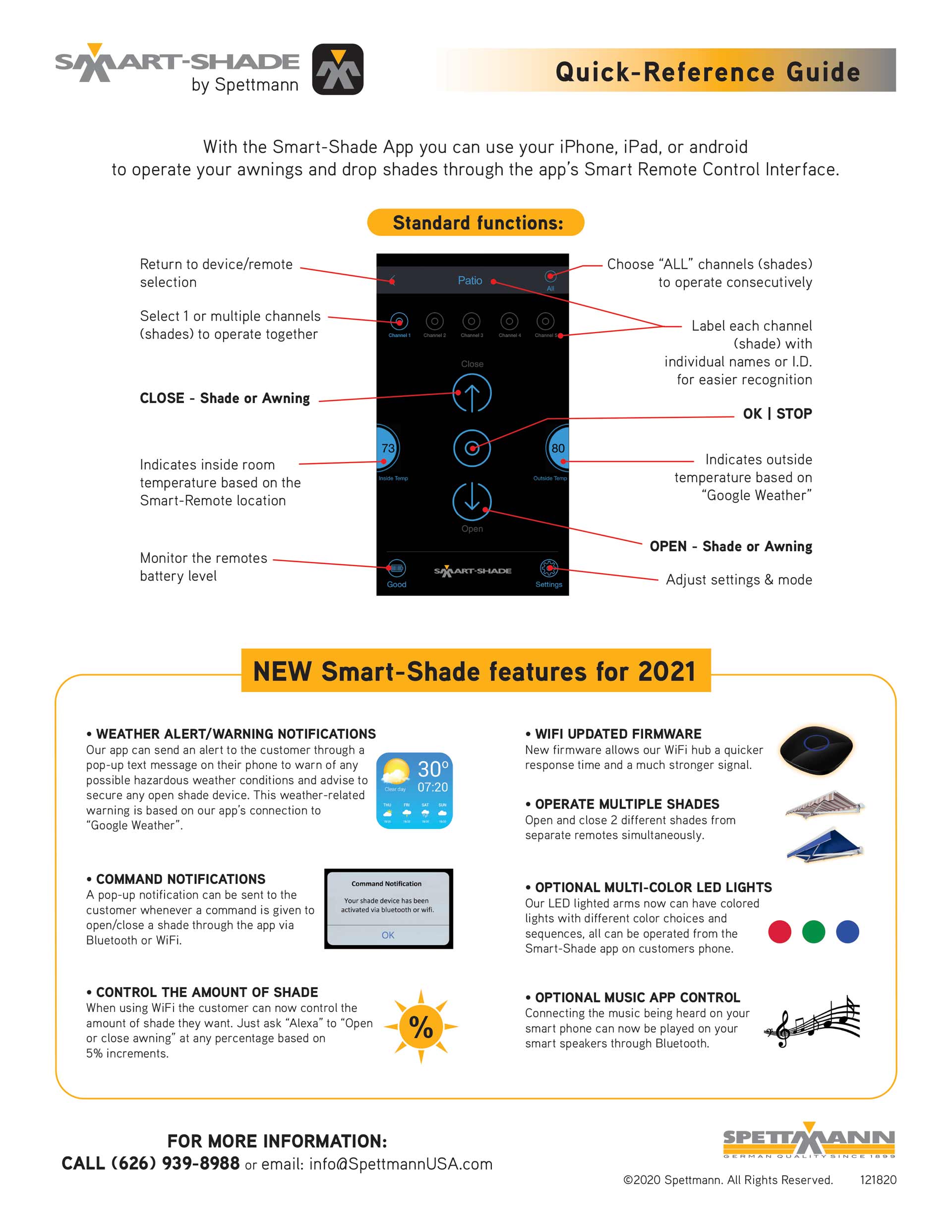
NEW Smart-Shade Features
Spettmann is excited to announce several new features and upgrades to our Smart-
Shade app for the 2022 season and will be available for all dealer apps. We will update our marketing material to include the new features and share them with you when available.
Weather alert/warning notifications
Our app will send an alert to the consumer thru a pop-up text message on his/her smartphone. This pop-up will warn the consumer of possible hazardous weather conditions and advice the consumer to secure any open shade device. This weather-related warning is based on our app’s connection to “The Weather Channel”. The consumer can set the notification requirement standards in categories including wind speed, rain, temperature, and extreme weather conditions such as storms or hurricanes. Including the perimeter of the notification area. The alert notification will be sent to users sharing
the same Smart-Shade account.
Command notification
Our Smart-Shade app will send a pop-up notification to the consumer whenever a
command is given to open or close a shade device through Bluetooth or Wi-Fi, alerting the consumer that the shade has been opened or closed. All persons registered to this account will receive that notification on their phone. Using the remote control to directly operate the shade will not initiate a notification.
Control the amount of shade
Currently, consumers using the remote control to operate their shade can stop the shade at any position, controlling the amount of shade. The drawback is that the user will need to operate the remote and monitor when to stop. Furthermore, Smart-Home can access only in full open/close. With our app’s new feature, the consumer can control the amount of shade when using Bluetooth or Wi-Fi. You can voice control (Alexa/Google Home/Siri) to open or close to any percentage with 5% increments. The percentage will be indicated on our App’s screen.
A more powerful and faster Wi-Fi hub
The new upgraded firmware will make our Wi-Fi hub response time quicker with a much stronger signal strength. Our app will automatically make several attempts to connect to the Wi-Fi in case the signal is lost.
Operate multiple shades simultaneously thru Wi-Fi
If you have multiple remotes on one hub, the user can now operate a shade from each remote simultaneously. Simply ask Alexa/Google Home/Siri to open a shade from each remote.
Multi-colored RGB LED lights
We now have multi-colored lights with different color choices and flashing or fading sequences. Our Smart-Shade app can create the ambience for a pleasant outdoor dining mood or a festive party atmosphere. All these settings can be operated from the Smart-Shade app.
App control of music selection and speakers
With our app consumer can connect and operate our shades, and also control the music from smart phone to our optional smart speakers under our awnings. It may turn on the speakers when you reach the designated area with the music starting from where stopped last time.
Smart-Shade Individual Video Instruction Links
General
a. Disconnect the power then re-connect. b. Press “P2” button twice (listen for beep). c. Press the Down button once (listen for 4 beeps. d. Pairing is complete.
a. Press the P2 button twice on the original remote. (Listen for a beep) b. Press the P2 button once on the second remote. (Listen for three beeps) c. The second remote is now paired and both remotes can now be used. d. If pairing a multi-channel remote: MUST pair each channel individually. Press channel #1 then complete Step a. and Step b., press channel #2 and repeat. Continue until you have completed all the channels with a device assigned to it.
Must wait 15 minutes a. Press the P2 button once on the remote. (Listen for single beep) b. Press the STOP button once on the remote. (Listen for single beep) c. Press the P2 button once again on the remote. (Listen for 3 beeps)
a. Select the channel. b. Press the P2 button once on the remote. (Listen for single beep) c. Press the STOP button once on the remote. (Listen for single beep) d. Press the P2 button once again on the remote. (Listen for 3 beep)
a. Tap on the “Settings”. b. Second, tap on the “Cloud” emblem. c. The hub ID will appear as well as the Bluetooth ID. If the top box is empty than you are not connected to a hub. The bottom box displays the Bluetooth ID number of the remote control you are currently connected to.
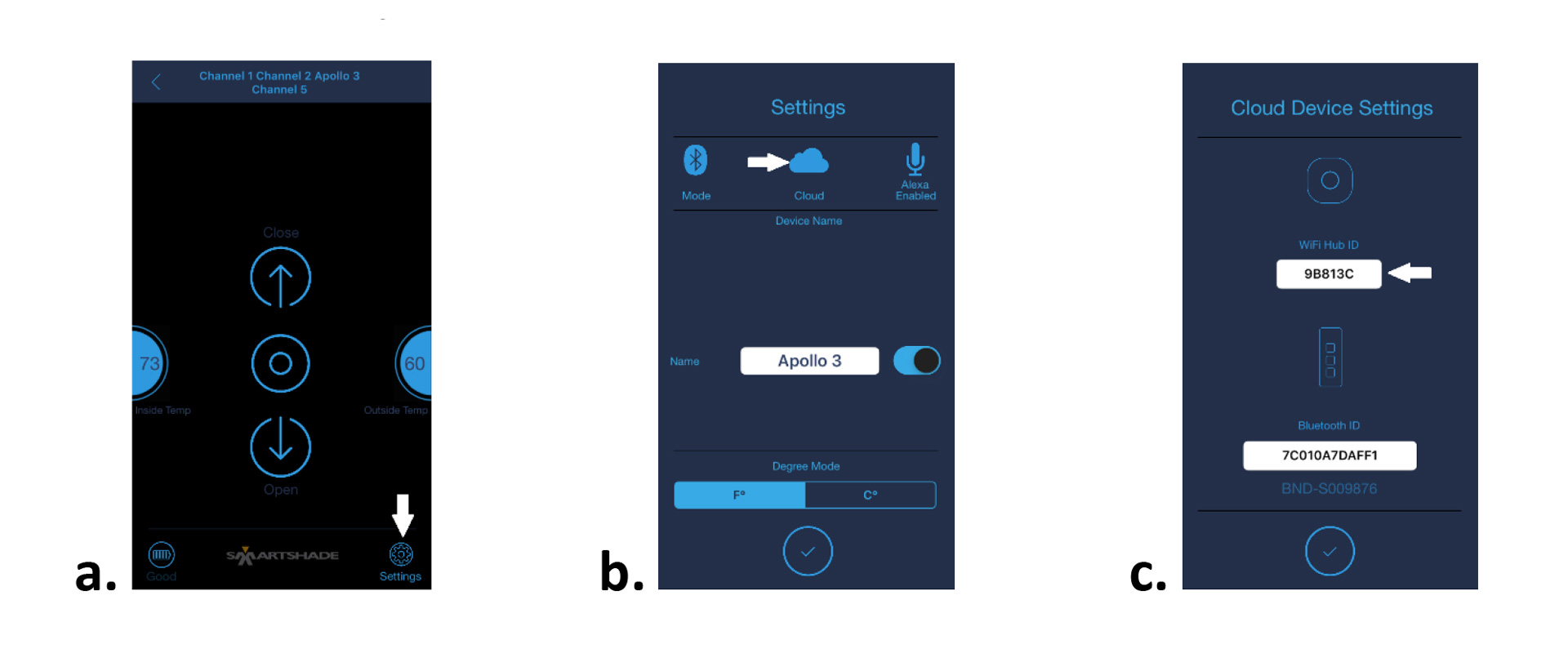
A #1 – Make sure you are with-in range of the Bluetooth remote (under 60 feet). A #2 – Check the battery in the remote by pressing any button (a RED light should appear if battery is good). A #3 – Make sure the remote is entered into the app and you have chosen the correct channel. A #4 – Make sure the remote is properly paired to the awning.
A #1 – Go into “Settings” on your phone and confirm your WiFi is turned on. A #2 – Make sure you are out of Bluetooth range (over 60 feet). A #3 – Make sure you are connected to the Hub (see #3) A #4 – Place your Bluetooth remote closer to the Hub (under 15 feet). A #5 – Make sure the battery in the remote control is working properly. A #6 – Make sure the Hub is connected to the WiFi (should be a solid blue ring)
A #1 – If the light does not come on when pressing any button, remove the battery cover and replace the battery. Uses a CR 2430 coin cell battery. A #2 – Make sure the awning is plugged into power source.
A #1 – Solid Bright RED Light - Initial plug-in, no WIFI connected yet. Pulsing PURPLE Light – Connected to Wifi, searching for the Internet. Soft BLUE Light – Connected to the Internet. Bright BLUE Light – Received a Command.
A #1- Press the button down once to reboot. It will attempt to connect to the Internet. A #2- Check the accuracy of the username and password.
A #1- Use your laptop or iPad to log in, the boxes are larger.
A #1- Unplug the hub and plug it back in. (reboot)
A #1- As many as you like.
A #1- As many as you like.
A #1- One zone for each hub.
Alexa Troubleshooting Instructions
Option #1 Go into Alexa app, open “Devices”, check if devices are already listed. If so, then that is why Alexa is not recognizing it as a new device.
Option #2 Sign-out of the smart shade app, resign-in to the smart shade app(same acct info), next sign-out of the Alexa app, then resign-in to the Alexa app(same acct info). Ask Alexa to discover new devices.
Option #3 Change the name of the device, disable Alexa in “settings”, go out of the devise page, return to “settings” and enable Alexa. ask Alexa to discover new devices.